I can see the benefit of being able to do this for posting layouts, etc on the web in galleries. And it is very easy! Here are the steps in PSE6 for those of you that are interested:
FILE>Process Multiple Files
A window pops up for you to "fill in the blanks."
It is VERY easy! Trust me on this as I am someone who NORMALLY can only do stuff AFTER someone SHOWS me how to! If you know what I mean! :)
Within this window you:
browse for your SOURCE file,
browse for your DESTINATION file (I created a test folder),
change file names (optional) and the program adds 001, 002, 003, etc to the files as it's renaming procedure,
change image size (pixels and dpi),
change file type (I made my png files into jpg files)
I had 10 files (1800 x 1200 @300 dpi) plus a preview (576 x 576 @72 dpi) and I changed them all to 900 wide @ 150 dpi (program automatically constrained the proportions) and it took just seconds to work the magic!
Hope this helps the PSE users! Very Cool, indeed!
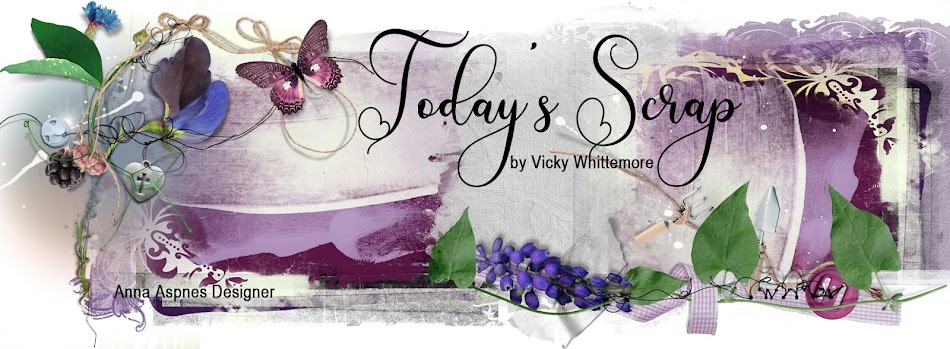
Just a quick note to let you know that a link to this post will be placed on CraftCrave today [21 Jun 02:00pm GMT]. Thanks, Maria
ReplyDelete